Image of choice, Im using the beautiful artwork of Anna Liwanag, which you can purchase here
Scrapkit - FTU In My Garden By Bluebird here
Mask#17 By Zuzanna here
Scenery Image of choice, or the one Im using available here
(I received this through a yahoo group, if this is yours, please let me know so I can credit accordingly or remove)
Wordart#12 By Me Available here
Wordart#12 By Me Available here
Plugins Used:
Eye Candy 3.1 - Inner Bevel
VM Extravaganza - Transmission here
Ok Lets Go.
Open a new image 600x600 pixels white, Open paper of choice, I used paper7, Image-Resize 50%, Effects-Image Effects-Seamless Tiling, Settings Below:
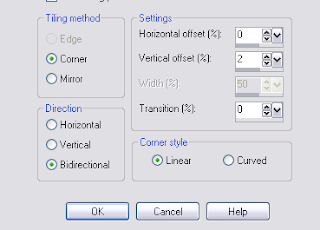
In your materials palette, change your foreground colour to pattern, select the paper you have just made seamless from the dropdown choices, Angle 0, Scale 50. back to your white image, Layers-New raster layer, floodfill with your foreground pattern. Layers-Load/Save Mask-Load Mask From Disk, Zuzzana_mask17, Layers-Merge-Merge Group. Effects-Plugins-Eye Candy 3.1-Inner Bevel these settings. Add dropshadow of choice, I used 5-5-50-9.90 Black.
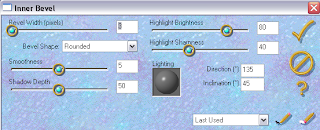
Layers-Duplicate, On the original layer, Adjust-Blur-Gaussian Blur 25, Effects-Plugins-VM Extravaganza-Transmission-default settings.
Open the frangipaniframe, edit-copy, paste as a new layer, position in the centre, using your magic wand, select inside the frame, Selections-Modify-Expand by 3, Open your scenery image, edit-copy, paste as a new layer, position so the parts you wish to see are inside the selection, Selections-Invert, hit delete, Selections-Select None. Move this layer below your frame in the layer palette.
Open image of choice, edit-copy, paste as a new layer, I resized mine by 80% twice, position how you wish, add a dropshadow of choice, I used 5-5-50-9.90 Black.
Add the same dropshadow to your frame layer.
Add any other elements of choice from the kit.
Add your wordart of choice,
Add name and copyright.
Save as .png or .jpg however you prefer.
I hope you found this tut easy to follow.
I would love to see your results.
Luv Jo.xx.


No comments:
Post a Comment