- Scraps Dimensions here
- Bea Creations here
- Blissfully Beth here
- Kittz Kreations here
- Cinnamon Scraps here
Congratulations Ladies you have awesome sites and I love them all.
Luv Jo.xx.
Congratulations Ladies you have awesome sites and I love them all.
Luv Jo.xx.
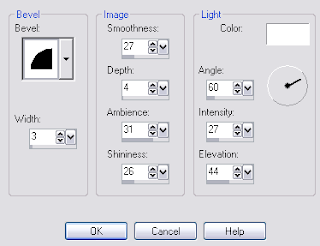 Open Image of choice, edit-copy, paste as a new layer, and position. I also applied a dropshadow of 5-5-59-8.91 Black.
Open Image of choice, edit-copy, paste as a new layer, and position. I also applied a dropshadow of 5-5-59-8.91 Black.


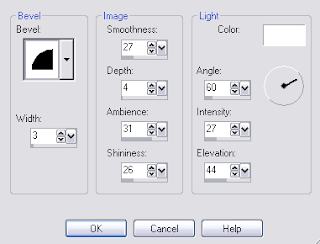 Open your image of choice, edit-copy, paste as a new layer, I resized mine by 85%, position and delete any parts that are overhanging the bottom of the circle1 frame, add a dropshadow of choice.
Open your image of choice, edit-copy, paste as a new layer, I resized mine by 85%, position and delete any parts that are overhanging the bottom of the circle1 frame, add a dropshadow of choice. I have received this award from Tracey @ Tigerlilly Digital Scrapbooks here
I have received this award from Tracey @ Tigerlilly Digital Scrapbooks here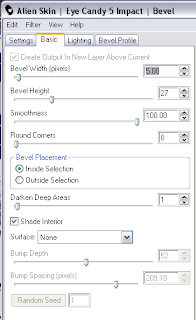
I received this awesome tag today as a gift, from my awesome friend Pearl.
Surprise Im showing it off, cos I love it loads.
I hope you dont mind, hehehe tough if ya do lol.
You can see her awesome site here
Thanks hunni, By the way, My dad wants one saying Brian lol.
Luv Jo.xx.

Please call by and visit these awesome blogs.
Please keep this award/friendship roll going.
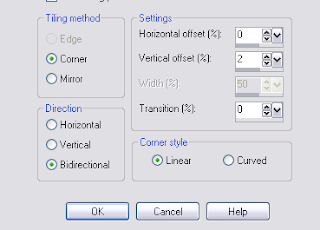
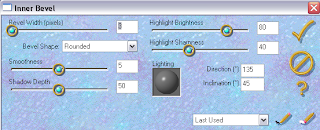
 I would like to send an extra special thank you to Pearl and Lill of Devine Dzines for this award.
I would like to send an extra special thank you to Pearl and Lill of Devine Dzines for this award.
Open Image of choice and paste as a new layer, I resized mine by 80% and added a dropshadow of 6-6-47-10.89 Black.
Select your white background layer, Open paper of choice, I used paper3, Image-Resize 600x600 pixels, edit-copy, paste as a new layer, Layers Load/Save Mask - Load Mask from Disk-BeckyMask022. In the layers palette, right click the black mask layer, Merge-Merge Group.
Add any other elements of choice from the kit.
Add your name and copyright.
If you do not wish to animate save as .png or .jpg howver you prefer.
To Animate:
Select Your Main Frame background, and duplicate twice for a total of 3 layers, Effects-Plugins Xenofex 2-Constellation with these settings, apply to other 2 layers but hit random for each layer.

If you wish to add the steam effect, Here's how:
With your freehand selection tool, make a selection around the top of the mug, Layers-New Raster Layer, Effects-Plugins- Alien Skin Eye Candy 5 Nature-Smoke with these settings,
Repeat this process till you have 3 smoke/steam layers, but hit random for each new layer. In your layer palette, reduce the opacity of each of these 3 layers to 48%.

Close off the bottom 2 smoke layers in your layer palette and the bottom 2 main frame backgrounds, Make another layer active, Edit-Copy Special-Copy Merged,
Paste as a new animation in Animation shop, back to PSP.
Repeat this process for the remaining two layers, pasting after current frame in Animation Shop.
In Animation Shop when all 3 layers are loaded, "Ctrl A" to Select All, Animation-Frame Properties, change to 25.
Save as .gif file your done.
I hope you found this tut easy to follow.
I would love to see your results.
Luv Jo.xx.
 Well this is a pic of my son Dion when he was just 20 months old, with my daughter Courtney at 4 weeks old, not exactly sure what he had said to her, but it looks like she was trying to say don't shoot lol, by the way they are almost 11yrs old and 9yrs old now.
Well this is a pic of my son Dion when he was just 20 months old, with my daughter Courtney at 4 weeks old, not exactly sure what he had said to her, but it looks like she was trying to say don't shoot lol, by the way they are almost 11yrs old and 9yrs old now.
I pass this challenge onto:-

I received this fabulous tag as a gift from Lill and Pearl at Devine Dzines here
Thank you very much. I love this so very much.
Please drop by their site and see all the fabulous items they have available and all free to download.
Luv Jo.xx.
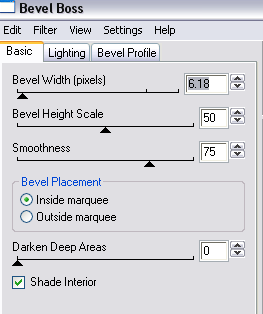
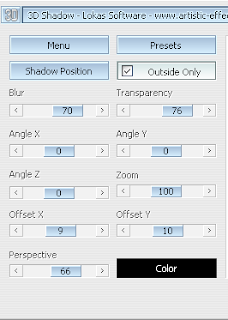
Here are the Rules:
• Display the image of the stamp "Look How Cool Blog" you just won!
• Post the blog link you provided.
• Indicate your choice of 10 blogs.
• Let them know.
• Post the rules.
• Check if the blogs post the prize and followed the rules..
My blog choices are:
