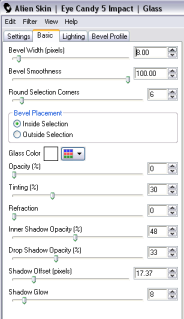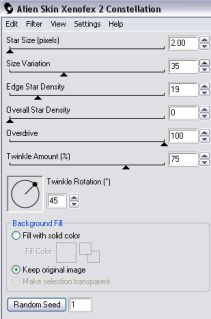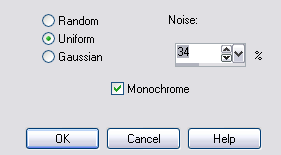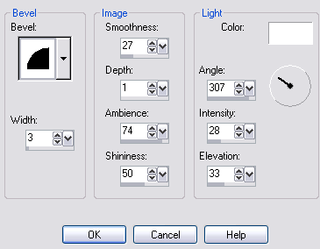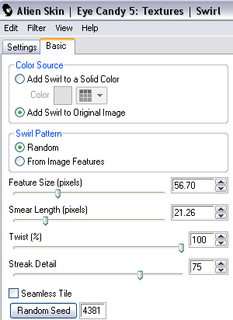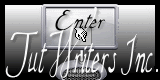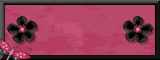I have received this awesome Award, from Karla @ Karla's Scrapz here
I have received this awesome Award, from Karla @ Karla's Scrapz hereFriday, 20 March 2009
My 19th Award - This Blog Gives Me Energy Award
 I have received this awesome Award, from Karla @ Karla's Scrapz here
I have received this awesome Award, from Karla @ Karla's Scrapz hereMy 18th Award- Award Of Excellence
I have received this fabulous Award from Pearl and Lill @ DevineDzines here
Thank you so very very much Ladies, this really means a lot.
I would like to pass this award on to:-
Lacarolita @ Lacorolita's Designz here
Please call by this blog it has fabulous ftu and ptu scraps and so much more, its really worth taking a look.
Lisa @ Lisa's Creative Clutter Too.. here
Please visit Lisa's beautiful blog, to see all her fabulous tutorials, wordart and so much more, and absolutely no forgetting her layouts, which she creates and makes available for people to use.
Congratulations Ladies, Luv Jo.xx.
Saturday, 14 March 2009
2 Tags By Wendy Using My Tuts
Friday, 13 March 2009
Irish Luck
Lucky Charm
A Bit Risky By TigerLilly
This wonderful tag was made for me By Tracey aka Tigerlilly @ Tigerlilly Digital Scrapbooks here, using my A Bit Risky tutorial.
Thank you Tracey for showing me your result and my tag.
Please call by Traceys blog and leave her some love.
Thursday, 12 March 2009
Feeling Sensual
Wednesday, 11 March 2009
Foundation Of Friendship
Tuesday, 10 March 2009
A Bit Risky
Monday, 9 March 2009
My 17th Award
Ginger Peachy


Repeat with remaining 2 layers, but hit random seed for each layer.
Friday, 6 March 2009
Award Of Imagination My 16th Award
 I would like to pass this award on to:-
I would like to pass this award on to:-Pearl & Lill @ Devine Dzines here
Laura @ Cinnamon Scraps here
Jill @ Created By Jill here
Ali @ Dezigns By Ali here
Congratulations Ladies, Please call by their fabulous blogs and leave them some love.
OMG Big Shock
Thursday, 5 March 2009
Spring Critters
 Delete the original white circle layer, Make your bevelled frame layer active, using your magic wand select inside the frame, Selections-Modify-Expand by 2, Open paper of choice, I used paper 11, Image-Resize 400x400 pixels, edit-copy, paste as a new layer, Selections-Invert, hit delete, Selections-Select None. Move this layer down in your layer palette below the bevelled frame.
Delete the original white circle layer, Make your bevelled frame layer active, using your magic wand select inside the frame, Selections-Modify-Expand by 2, Open paper of choice, I used paper 11, Image-Resize 400x400 pixels, edit-copy, paste as a new layer, Selections-Invert, hit delete, Selections-Select None. Move this layer down in your layer palette below the bevelled frame. Egg Hunt
 Using your magic wand, select inside your flower frame, Selections-Modify-Expand by 4, Open paper of choice, I used paper10, Image-Resize 600x600 pixels, edit-copy, paste as a new layer onto your tag, Selections-Invert, hit delete, Selections-Select None. Move this layer below your flower frame in the layer palette.
Using your magic wand, select inside your flower frame, Selections-Modify-Expand by 4, Open paper of choice, I used paper10, Image-Resize 600x600 pixels, edit-copy, paste as a new layer onto your tag, Selections-Invert, hit delete, Selections-Select None. Move this layer below your flower frame in the layer palette.Select your original frame background layer, using your selection tool (shown below)
 Make a selection covering the top half of your frame background layer, to the fence, see my example below: hit delete, select none.
Make a selection covering the top half of your frame background layer, to the fence, see my example below: hit delete, select none. Select white background layer, open paper of choice, I used paper 7, edit-copy, paste as a new layer, Layers-Load/Save Mask-Load Mask From Disk-Itamasque086. Layers-Merge-Merge Group. Effects - Plugins- VM Extravaganza - Transmission Default Settings.
Select white background layer, open paper of choice, I used paper 7, edit-copy, paste as a new layer, Layers-Load/Save Mask-Load Mask From Disk-Itamasque086. Layers-Merge-Merge Group. Effects - Plugins- VM Extravaganza - Transmission Default Settings.If you do not wish to animate, but would like a cloud effect.
Select the blue frame background layer, Selections-Select All, Selections-Float, Selections-Defloat, In your materials palette make your foreground white, and your background a nice blue, (I used #85BCFC when testing) Effects-Plugins-Muras Meister - Clouds default setting, check your colours are showing in the box, if not select reset colours. apply. Select None.
Add your name and Copyright.
Save as .png or .jpg however you prefer.
To Animate:-
Select the blue frame background layer, duplicate twice, for a total of 3 layers. On your top layer, Effects-Plugins-Alien Skin Xenofex 2 - Little Fluffy Clouds - on the settings tab, select Wispy Morning- these settings:
 Repeat this plugin effect on the remaining 2 layers, selecting random seed each time.
Repeat this plugin effect on the remaining 2 layers, selecting random seed each time.Close the bottom 2 blue layers, Select another active layer, Edit-Copy Special-Copy Merged. Open Animation shop and paste as a new animation, back to psp, close off the top blue layer and reopen the middle one. Edit-Copy Special-Copy Merged, back to Animation Shop, Edit-Paste-After Current Frame, back to psp and repeat with the 3rd layer, back to Animation Shop and paste after current frame.
Save as .gif.
I hope you found this tut easy to follow.
I would love to see your results.
Luv Jo.xx.
Wednesday, 4 March 2009
Two New Tags From DarkAngelRose
Tuesday, 3 March 2009
I Love Pinup Toons
Open Bracket3 from the kit, using your selection tool, make a selection around one of the brackets, edit-copy, paste as a new layer onto your tag and position, Layers-Duplicate, Image-Free Rotate- Rotate 90% right, Layers-Dulpicate, Image-Free Rotate 90% right, Layers-Duplicate, Image-Free Rotate 90% right, position all 4 brackets so they make a smooth shaped frame, see tag above for placement. Merge these 4 frames together, I did this by selecting the top bracket, and Layerd-Merge-Merge Down. Position this layer in your layer palette below your frame background layer.
Reselect your bracket frame, using the magic wand, select inside the frame, Selections-Modify-Expand by 3, Open paper of choice, I used paper 14, Image-Resize 500x500 pixels, edit-copy, paste as a new layer, Selections-Invert, hit delete, Selections-Select None. Move this layer below your bracket frame in the layer palette.
Select the bracket frame layer, Effects-3D Effects-Inner Bevel, using these settings:- Add a dropshadow of choice, I used 3-3-34-3 Black.

Open image of choice, edit-copy, paste as a new layer, resize if necessary and add a dropshadow of choice, I used 6-6-46-14.85 Black. Delete any parts that overlap the bracket.
Add any other elements of choice.
Add your name and copyright. save as .png or .jpg if you do not wish to animate.
To Animate:
Select your bracket frame background layer, Layers-Duplicate, do this twice for a total of 3 frames. Select the top background layer, Effects-Plugins-Alien Skin Xenofex 2-Constellation using these settings:-,

Repeat these settings with the remaining 2 layers, but hit random seed, for each remaining layer.
Close off the bottom 2 bracket background layers, make your bracket frame active.
Edit-Copy Special-Copy Merged, Open Animation Shop and paste as a new animation, back to psp, close off the top bracket background layer, Edit-Copy Special-Copy Merged, back to Animation Shop, Edit-Paste-After Current Frame.
Repeat with the 3rd bracket background layer.
Save as .gif file.
I hope you found this tut easy to follow.
I would love to see your results.
Luv Jo.xx.
Great Day T'be Green
 Supplies Needed:
Supplies Needed: Ok Lets Go.
Open your template and "Shift D" to duplicate, close original template layer. Image-Resize 600 pixels width, Lock Aspect Ratio & Resize All Layers Ticked. Image-Canvas Size Width 600 pixels-Height 500 pixels, Lock Aspect Ratio NOT ticked, Placement-Middle-Centre, Delete the ©Info and little flowers layers.
Monday, 2 March 2009
Summer Loving
Supplies Needed:
Tags By Yaibaby
I'll Be Your No.1.

My 15th Award
 I have received this award "Determined Woman Award" from Tracey @ Digital Scrapbooks here
I have received this award "Determined Woman Award" from Tracey @ Digital Scrapbooks here- Publish the award on your blog.
- Link back to the person who gave you the award.
- Select 10 people who you think deserves this award.
Here are my choices:-
- Lynn @ Poundstore Scraps here
- Lisa @ Lisa's Creative Clutter Too... here
- Beth @ Blissfully Beth here
- Karla @ Karlascrapz here
- Bea @ Bea Creations here
- Laura @ Cinnamon Scraps here
- Laurie @ Laurie Made Me Scraps here
- Rachel @ Scraps Of Enchantment here
- Lacarolita @ Lacarolita's Designz here
- Doris @ Scraps Dimensions here
Congratulations Ladies, I love your work and your blog.
Please call by and leave them some love.
Luv Jo.xx.
Friday, 27 February 2009
My 14th Award
- Scraps Dimensions here
- Bea Creations here
- Blissfully Beth here
- Kittz Kreations here
- Cinnamon Scraps here
Congratulations Ladies you have awesome sites and I love them all.
Luv Jo.xx.
Thursday, 26 February 2009
Kiss Me I'm Irish
St Patricks Day
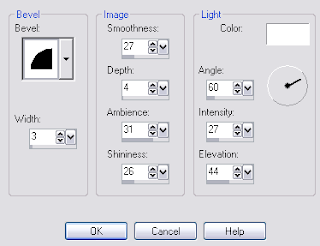 Open Image of choice, edit-copy, paste as a new layer, and position. I also applied a dropshadow of 5-5-59-8.91 Black.
Open Image of choice, edit-copy, paste as a new layer, and position. I also applied a dropshadow of 5-5-59-8.91 Black.Wednesday, 25 February 2009
Tis A Great Day
Tuesday, 24 February 2009
Tags Made Using My Tuts