Supplies Needed:
Image(s) of choice, Im using the amazing artwork of Pinup Toons which you can purchase here
Mask#22 By Becky Available here
Scrapkit - FTU About Girls By Doris @ Scraps Dimensions here
Template#10 By Doris @ Scraps Dimensions here
Wordart#9 By Lisa @ Lisa's Creative Clutter Too...here
Font Used is Aspire here
Ok Lets Go.
Open template "Shift D" to duplicate, close the original template layer. delete sd template10, sd link, sd tag template and both sd happy wordart layers.
Select sd template 1 layer, using your magic wand select inside the shape, Selections-Modify-Smooth both set to 10, Open paper of choice, I used paper 3, edit-copy, paste as a new layer, Selections-Invert, hit delete, Selections-Select None. Delete the original sd template 1 layer.
Select sd rectangle 1 layer, using your magic wand select inside the shape, Open paper of choice, I used paper 5, Image-Resize 600x600 pixels, Image-Resize 50%, in your materials palette, set your foreground to pattern, and choose the paper you have just resized, Angle 0, Scale 100, Layers-New raster layer, floodfill with your foreground pattern, Selections-Select None. Delete original sd rectangle 1 layer. Repeat this process with the sd rectangle 2 layer.
Select sd scalloped circle layer, using magic wand select inside the shape, Selections-Modify-Smooth-both set to 10. Open paper of choice, i used paper 2, Image-Resize 600x600 pixels, edit-copy, paste as a new layer, Selections-Invert, hit delete, Selections-Select None. Delete the original sd scalloped circle layer.
Select the sd circle layer, Open Image of choice, edit-copy, paste as a new layer, I resized mine by 90%, and position. Select the sd circle layer again, using your magic wand select inside the circle, Selections-Modify-Expand by 3, Open paper of choice, I used paper 1, Image-Resize 400x400 pixels, edit-copy, paste as a new layer, Selections-Invert, hit delete, Selections-Select None. Move this layer in your layer palette below the sd circle layer.
Select sd square 2 layer, using your magic wand select inside the frame, Selections-Modify-Expand by 2, Open paper of choice, I used paper 3 and resized to 400x400 pixels, edit-copy, paste as a new layer, position so it fill the selection, Selections-Invert, delete, Selections-select None.Move this layer below the sd square 2 layer. Repeat this process with sd square 1 and 3 layers, but this time I used paper8.
On the three original sd square layers, Selections-Select All, Selections-Float, Selections-Defloat, Layers New Raster layer, floodfill with a colour of choice, I used black for the top and bottom squares and white for the middle one.
If you wish to add images inside the frames, select the sd sqaure layer of choice, using magic wand select inside the square, Selections-Modify-Expand by 2, Open image of choice, edit-copy, paste as a new layer, position the image inside the square, Selections-Invert, delete any excess, Selections-Select None.
Select your main image layer, Layers-Duplicate, Layers-Arrange-Send to Top, on the top image layer, using your eraser tool delete and parts of your image that over lap the side frames so it looks like some parts are behind, as well as leaving some in front. Select the bottom image layer and add a dropshadow of choice, I used 3-3-45-3 Black.
Add a dropshadow to all the layers,
Add any other elements of choice from the kit.
Add wordart of choice.
Select the white background layer, Open paper of choice, I used paper 6, edit-copy, paste as a new layer, Layers Load/Save Mask-Load Mask From Disk, BeckyMask022, Layers-Merge-Merge Group.
Add your name and copyright.
Save as .png or .jpg however you prefer.
I hope you found this tut easy to follow.
I would love to see your results.
Luv Jo.xx.


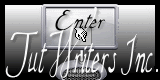


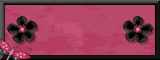

No comments:
Post a Comment