 To See Animated Version Click Here
To See Animated Version Click HereSupplies Needed:
Image Of Choice - Im using the fabulous artwork of Ismael Rac, which you can purchase here
Scrapkit FTU - Love Bug By Bluedream Designs here
Mask - gh_grungeframe10 By Ginny, which is available here
Wordart By Kristy, which I received from a group, if this is your please let me know so I can give you the correct credit and link your site, or remove.
Font Used is Andantino here
Plugins Used:
Alien Skin Xenofex 2 - Constellation.
Ok Lets Go.
Open a new 600x600 white image, Open BD-LoveFrame4, Image-Resize by 80%, edit-copy, paste as a new layer onto your white canvas, Using your magic wand, click inside the frame, Selections-Modify-Expand by 3, open paper of choice, I used BD-LoveBug-Paper9, edit-copy, paste as a new layer, Selections-Invert, Hit Delete, Selections-Select None. In your layer palette move this layer below your frame.
Make sure your frame layer is active, Open image of choice, and paste as a new layer, I also resized my image by 85%, Layers-Duplicate, move one of the image layers, below your frame in the layer palette, using your eraser tool erase any parts of the bottom image layer that can be seen below the frame, then on your top image layer delete any parts that overlap the bottom of the frame. Dropshadow your bottom Image layer, I used 5-5-44-8.91 Black. You can now dropshadow your frame, I used the same setting.
Make your white background layer active, Open paper of choice, I used BD-LoveBug-Paper11, edit-copy, paste as a new layer, Layers-Load/Save Mask-From disk, gh_grungeframe10, on the mask layer in layer palette, right click Merge-Merge Group. Adjust-Sharpness-Sharpen.
Add any other elements of choice from the kit and add your wordart if you wish.
Add your name and copyright.
If you do not wish to animate save as .png or .jpg however you prefer.
To Animate:
Go back to your mask layer and duplicate it twice to make 3 layers, on your top mask layer, Effects-Plugins-Alien Skin Xenofex 2-Constellation -Setting Bling Bling with these settings:
Repeat this plugin with the other 2 mask layers , but click random seed each time.
X out the bottom 2 mask layers, make another layer active, Edit-Copy Special-Copy Merged,
Open Animation Shop and paste as a new animation.
Back to psp, x out your top mask layer, and re-open your 2nd mask layer, Edit-Copy Special-Copy Merged, back to animation shop, Edit-Paste-After current frame,
Back to psp, do the same for the 3rd mask layer and paste into animation shop after current frame.
Save as .gif,
I hope you found this tut easy to follow,
Any problems please let me know.
I would love to see your results.
Luv Jo.xx.


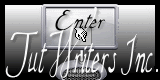


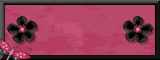

No comments:
Post a Comment