To see the animated tag, please click on tag above.
Supplies Needed:
Image of choice, Im using the awesome artwork of Pinup Toons, which you can purchase here
Mask#86 By Itazura here
Scrapkit - FTU Egg Hunt By Laura @ Cinnamon Scraps here
Plugins Used:
Mura's Meister - Copies here
Alien Skin-Xenofex 2-Little Fluffy Clouds (if Animating) demo here
or Muras Meister - Clouds (Non Animated) here
VM Extravaganza - Transmission here
Ok Lets Go.
Open a new image 600x600 pixels white, Open flower of choice from the kit, I used flower 3, edit-copy, paste as a new layer onto your white image, Image-Resize by 20%, Effects-Plugins-Muras Meister-Copies with these settings:-
 Using your magic wand, select inside your flower frame, Selections-Modify-Expand by 4, Open paper of choice, I used paper10, Image-Resize 600x600 pixels, edit-copy, paste as a new layer onto your tag, Selections-Invert, hit delete, Selections-Select None. Move this layer below your flower frame in the layer palette.
Using your magic wand, select inside your flower frame, Selections-Modify-Expand by 4, Open paper of choice, I used paper10, Image-Resize 600x600 pixels, edit-copy, paste as a new layer onto your tag, Selections-Invert, hit delete, Selections-Select None. Move this layer below your flower frame in the layer palette.Open image of choice, edit-copy, paste as a new layer and position. Add a dropshadow of choice, I used 4-4-34-6 Black.
Select your frame background layer, Open the fence from the kit, edit-copy, paste as a new layer onto your tag, Image-Resize 60% (All layers NOT Ticked), move the fence down slightly see mine above for placement. Using your eraser tool delete any parts of the fence that are showing from outside the flower frame. Add a dropshadow of choice, I used 3-3-34-6 Black.
Select your flower frame and add the same dropshadow.
Make the fence layer active, open clipart of choice, edit copy, paste as a new layer, Resize if necessary, I resized by 40%, position and add the same dropshadow as previously used on the fence.
Add any other elememts of choice from the kit.
Select your frame background layer, Selections-Select All, Selections-Float, Selections-Defloat, Open paper 5, Image-Resize 600x600 pixels, edit copy, paste as a new layer, Selections-Invert, hit delete, Selections-Select None.
Select your original frame background layer, using your selection tool (shown below)
Select your original frame background layer, using your selection tool (shown below)
 Make a selection covering the top half of your frame background layer, to the fence, see my example below: hit delete, select none.
Make a selection covering the top half of your frame background layer, to the fence, see my example below: hit delete, select none. Select white background layer, open paper of choice, I used paper 7, edit-copy, paste as a new layer, Layers-Load/Save Mask-Load Mask From Disk-Itamasque086. Layers-Merge-Merge Group. Effects - Plugins- VM Extravaganza - Transmission Default Settings.
Select white background layer, open paper of choice, I used paper 7, edit-copy, paste as a new layer, Layers-Load/Save Mask-Load Mask From Disk-Itamasque086. Layers-Merge-Merge Group. Effects - Plugins- VM Extravaganza - Transmission Default Settings.If you do not wish to animate, but would like a cloud effect.
Select the blue frame background layer, Selections-Select All, Selections-Float, Selections-Defloat, In your materials palette make your foreground white, and your background a nice blue, (I used #85BCFC when testing) Effects-Plugins-Muras Meister - Clouds default setting, check your colours are showing in the box, if not select reset colours. apply. Select None.
Add your name and Copyright.
Save as .png or .jpg however you prefer.
To Animate:-
Select the blue frame background layer, duplicate twice, for a total of 3 layers. On your top layer, Effects-Plugins-Alien Skin Xenofex 2 - Little Fluffy Clouds - on the settings tab, select Wispy Morning- these settings:
 Repeat this plugin effect on the remaining 2 layers, selecting random seed each time.
Repeat this plugin effect on the remaining 2 layers, selecting random seed each time.Close the bottom 2 blue layers, Select another active layer, Edit-Copy Special-Copy Merged. Open Animation shop and paste as a new animation, back to psp, close off the top blue layer and reopen the middle one. Edit-Copy Special-Copy Merged, back to Animation Shop, Edit-Paste-After Current Frame, back to psp and repeat with the 3rd layer, back to Animation Shop and paste after current frame.
Save as .gif.
I hope you found this tut easy to follow.
I would love to see your results.
Luv Jo.xx.


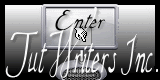


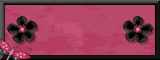

No comments:
Post a Comment