 Supplies Needed:
Supplies Needed: Image of choice, Im using the artwork of Suzanne Richards which you can purchase here
Template#55 By Rachel @ Scraps Of Enchantment here
Mask#53 By Rachel @ Enchanted By Darkness here
Scrapkit - PTU- Irish Charm By Lynn @ Poundstore Scraps here
Wordart#8 By Me You can download here
Ok Lets Go.
Open your template and "Shift D" to duplicate, close original template layer. Image-Resize 600 pixels width, Lock Aspect Ratio & Resize All Layers Ticked. Image-Canvas Size Width 600 pixels-Height 500 pixels, Lock Aspect Ratio NOT ticked, Placement-Middle-Centre, Delete the ©Info and little flowers layers.
Select Background layer, Selections-Select All, Floodfill white. Selections-Select None. Open paper of choice, I used paper6, Image-Resize 250x250 pixels, minimise, In your materials palette change foreground colour to pattern, Angle=0 Scale=100 and select your minimised paper from the dropdown. Back to tag, Layers New Raster layer floodfill with your foreground pattern. Layers - Load/Save Mask - Load Mask From Disk-EBDMask53. Layers -Merge-Merge Group. Close paper 6.
Select LightGreyRectangle layer, Selections-Select All (Ctrl A), Selections-Float (Ctrl & F), Selections-Defloat (Ctrl,Shift & F), Open paper of choice, I used paper 6 again, but this time, Image-Resize 600x600 pixels, edit-copy, paste as a new layer, Selections-Invert (Ctrl,Shift & I), hit delete, Selections-Select None (Ctrl & D). Add a slight dropshadow of choice, I used 3-3-34-3 Black. Delete the original LightGreyRectangle Layer.
Repeat the above process with the BlackRectangle Layer, this time I used paper 8, and the DarkGrey Rectangle layer, which I used paper 1.
Select your circle layer, Using magic wand, select inside the circle, Open paper of choice, I used paper 5, Image-Resize 500x500 pixels, edit-copy, paste as a new layer on to your tag, Selections-Invert, hit delete, Selections-Select None, Add the same dropshadow, Delete original circle layer.
Select circle dots layer, make sure its just above the circle layer, and add the same dropshadow as before.
Select the shape layer, Image-Resize 120%, All layers NOT ticked, Selections-Select All, Selections-Float, Selections-Defloat, Selections-Modify-Smooth both set to 10, Open paper of choice, I used paper 8, edit-copy, paste as a new layer, Selections-Invert, hit delete, Selections-Select None. Add a dropshadow same settings as before. Delete original shape layer.
Open image of choice, edit-copy, paste as a new layer, I resized mine by 80% and positioned, add a dropshadow of choice, I used 5-5-48-9.90 Black. Delete any parts that over lap and you don't wish to see.
Add any other elements of choice from the kit.
Add wordart of choice if you wish.
Add name and copyright.
Save as .png or .jpg however your prefer.
I hope you found this tut, easy to follow.
I would love to see your results.
Luv Jo.xx.

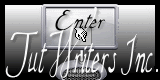


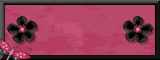

No comments:
Post a Comment