Supplies Needed:
Image of choice, Im using the fabulous artwork of Elias Chatzoudis, which you can purchase from here
WSLMask83 By Weescotslass here
Template#68 By Nicole @ Jbs2designs here
Scrapkit - PTU - Sensual By Lisa @ Frosted Illusions here
You can purchase the kit here
Plugins Used:
Alien Skin - Eye Candy 5 - Impact - Glass
Alien Skin - Xenofex2 - Constellation
Ok Lets Go.
Open your template, "Shift D" to duplicate, close the original. Image-Resize 600 pixels width, Lock Aspect Ratio & Resize All Layers -ticked. Image-Canvas Size 600x600 pixels, placement Middle-Centre. Delete the CR info layer. Layers-New Raster Layer, Select All, Floodfill White, Layers-Arrange-Send to Bottom.
Select Scallop 1 layer, Select All-Float-Defloat, Open paper of choice, I used paper 6, Image-Resize 600x600 pixels, edit-copy, paste as a new layer, Selections-Invert, hit delete, Select None. Delete the original scallop 1 layer. Repeat this process with the scallop2 and square layer, using papers of choice.
Select Square Frame layer, Select All-Float-Defloat, Open paper of choice, I used paper 8, Image-Resize 150x150 pixels, Effects-Image Effects-Seamless Tiling, with these settings:-
Minimise your paper, In the materials palette, set your foreground colour to pattern, Angle=0, Scale=100, From pattern selections, pick your minimised paper. Layers-New Raster Layer, Floodfill the selection, with your foreground pattern. Select None. Delete the original Square Frame layer.
Open Image of choice, edit-copy, paste as a new layer and position, Add a dropshadow of choice, I used 4-4-37-9.90 Black.
Select the heart layer, Select All-Float-Defloat-Modify-Expand By 2, Floodfill with a colour of choice, I used Black #000000. Effects-Plugins-Alien Skin-Eye Candy 5-Impact-Glass, these settings:-
Add a dropshadow of choice to the scallop layers and the frame, I used 4-4-37-9.90 Black.
Select your white background layer, Open paper of choice, I used paper 2, Image-Resize 600x600 pixels, edit-copy, paste as a new layer, Layers-Load/Save Mask-Load Mask From Disk-WSLMask83, Layers-Merge-Merge Group, I also resixed by 105%.
Add any other elements of choice from the kit.
Add your name and copyright,
If you do not wish to animate:- Save as .png or .jpg however you prefer.
To Animate:-
Select your frame background layer, Duplicate twice for a total of three layers.
On the top layer-Effects-Plugins-Xenofex 2 -Constellation-Setting=Bling Bling, these settings:-
Repeat for the remaining layers, but hitting random seed, each time.
Close off the bottom 2 layers, make any open layer active, Edit-Copy Special-Copy Merged,
Open Animation Shop-Paste as a new animation.
Back to psp, Close the top layer, and reopen the middle layer, Edit-Copy Special-Copy Merged, back to Animation Shop, Edit-Paste-After current frame.
Back to psp, and repeat with the bottom layer. Back to AS paste after current frame, Select All (Ctrl & A), Animation-Frame Properties-25.
Save as.gif.
I hope you found this tut easy to follow,
I would love to see your results.
Luv Jo.xx.



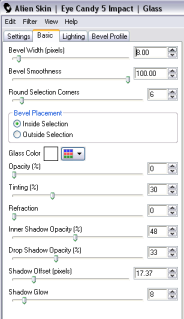
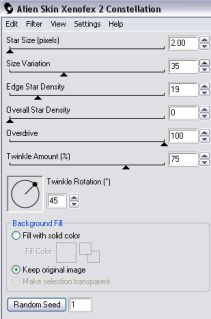
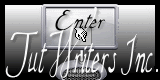


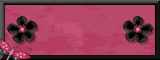

No comments:
Post a Comment