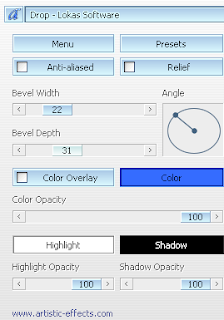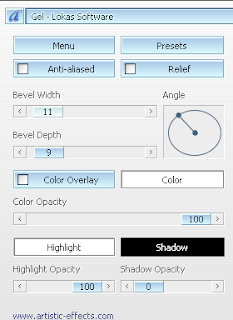Supplies Needed:
Supplies Needed:Image of choice, Im using the fabulous artwork of Pinup Toons,
which you can purchase
hereTemplate 002 By Dawn of Lollipops Candyland
hereScrapkit PTU Dream in Colour By Lynn of Poundstore Scraps
hereMask WSL_Mask3 By Weescotslass
hereWordart#4 By Me you can download
hereFont used is FTU York Script ES available
herePlugins:(Optional)
Xero Fritillary - (Mask Layer)
Xero Porcelain - (Teddy Bear Layers)
Ok Lets Go
Open Template and "Shift D" to duplicate, close the original.
Delete the © layer, Image-Resize (pixels) 600x600, Lock Aspect Ratio & Resize all layers ticked. Layers-New Raster layer, Selections-Select All, Floodfill white, Selections-Select None,
Layers-Arrange-Send to bottom.
Select Vertical Frame Back layer, Selections-Select All, Selections-Float, Selections-Defloat, Open paper of choice, I used paper1, Image-Resize 600x600 pixels, edit-copy, paste as a new layer, Selections-Invert, hit delete, Selections-Select None. Delete the original Vertical Frame Back layer.
Select Vertical Frame layer, add a slight dropshadow, I used 3-3-32-3 Black.
Select your Horizontal Frame Back Layer, using your magic wand, select some or all of the black boxes, Open a paper of choice, I used papers 1 & 3, Image-Resize 600x600 pixels, edit copy, paste as a new layer, Selections-Invert, hit delete, Selections-Select None. Repeat with remaining boxes if using more than one paper. Delete original Horizontal Frame Back Layer.
Select Horizontal Frame Layer, add a slight dropshadow, I used 3-3-32-3 Black.
Select Main Frame Back, using your magic wand, select inside the black square, Selections-Modify-Expand by 2, Open paper of choice, I used paper 8, Image-Resize 600x600 pixels, edit-copy, paste as a new layer, selections-Invert, hit delete, Selections-Select None. Delete original Main Frame Back layer.
Select main Frame layer and add dropshadow, I used the same settings as above.
Open image of choice, edit-copy, paste as a new layer, I also resized mine by 80%, position how you wish. To make mine look like its inside the main frame at the bottom I did the following,
On my image layer, Image-duplicate, I moved one of the image layers below the Main Frame layer, Select the Main Frame Back layer, Selections-Select All-Selections-Float-Selections-Defloat-Selections-Invert, using magic wand delete any parts of the tube from the bottom of the selection, on both image layers. Selections-Select None. Activate the top image layer and delete a small part of the image that overlaps the bottom of the Main Frame.
Dropshadow the bottom image layer, I used 5-5-39-7.92 Black.
With the D Frame Back layers, do the same as with Main frame Back layer, using your magic wand etc, I used paper9, Delete original D Frame Back Layers.
Dropshadow the D Frame layers, I used 3-3-32-3 Black.
Add any other elements of choice from the kit.
Select your background layer, Open paper of choice and resize to 600x600 pixels, edit-copy, paste as a new layer. Layers-Load/Save Mask-From Disk WSL_Mask3, in your layer palette right click on black mask layer, Merge-Merge Group. Effects-Plugins-Xero Fritallary with these settings:
Granularity - 5
Aggression - 30
Tesselation - 10
Variation - 0
Or whatever settings you prefer.
Add your name and copyright.
Save as .png or .jpg however you prefer.
I would love to see your results.
Luv Jo.xx.