
Supplies Needed:
Image Of Choice Im using the fantastic artwork of Jennifer Janesko,
you can purchase her work here
Scrapkit FTU-Dainty Love By Monica of Simply Sensational Scraps here
Mask By VIX_Mask109 here
Font I Used FTU Hole-Hearted here
Plugins:
DSB Flux - Bright Noise (If you decide to animate) here
Ok Lets Go.
Open a new image 600x600 pixels white, Open frame 3 from the kit and edit-copy, paste as a new layer, Image-Resize 80%, Using your magic wand select inside the frame making sure you select the white areas between the flowers and the ribbon, Selections-Modify-Expand by 10, Open a paper of choice, I used paper 21, edit-copy, paste as a new layer, Selections-Invert, Hit Delete, Selections-Select None.
Move this layer down in your layer palette below your frame.
Open Image of choice, edit copy and paste as a new layer, position how you wish, Layers-Duplicate, make sure you have one above your frame and one below, make the copy above your frame active and using your eraser tool delete any parts that stick out of the frame, If you have used a different image tube you may need to do this on both layers, On the copy below your frame add a dropshadow I used 3-3-34-3 Black.
Select your top layer, Open hearttag1, edit-copy, paste as a new layer, I resized this layer by 60%, then again by 80%, position and add a dropshadow.
Activate your background layer, Open heartswirl1, edit-copy, paste as a new layer, If you are going to animate then duplicate this layer two times making a total of 3. If your not animating leave as one layer. We will come back to animate later.
Open paper 12, In your materials palette change foreground to pattern and find your paper 12, Angle-0 Scale-100, Activate your background layer, Layers-New Raster Layer, Floodfill with your foreground pattern., Layer Load/Save Mask-From Disk, VIX_Mask 109. Right click the mask layer in your layer palette, Merge-Merge Group.
Add any other elements of choice.
Add your name and copyright.
If you do not wish to animate save as .png or .jpg however you prefer.
To Animate:
Activate your top heartswirl layer (copy(2) etc) Effects - Plugins- DSB Flux - Bright Noise,
Intensity 50
Click Mix once click ok.
Select you 2nd heartswirl layer (copy) DSB Flux - Bright Noise - Same settings this time hit Mix Two Times, click ok.
Select your original heartswirl layer DSB Flux - Bright Noise - Same setting, this time hit Mix three times.
Close the bottom 2 copies of heartswirl in your layer palette, Make Copy(2) active,
Edit-Copy Special-Copy Merged.
Open Animation Shop and paste as a new animation. Back to psp, close copy(2) open the copy of heartswirl, make this layer now the active layer, Edit-Copy Special-Copy Merged.
Back to Animation Shop, Edit-Paste-After Current Frame, Back to psp, close copy layer and open the original heartswirl layer, make this layer active, Edit-Copy Special-Copy Merged.
Back to Animation Shop, Edit-Paste-After Current Frame.
I changed the frame properties to 5, By pressing Ctrl A, (Selects All Frames),
then Animation-Frame Properties, changed it to 5.
Save as .gif and you are done.
I hope you found this tut easy to follow,
Any problems please let me know.
I would love to see your results.
Luv Jo.xx.

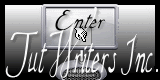


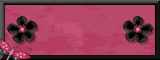

No comments:
Post a Comment